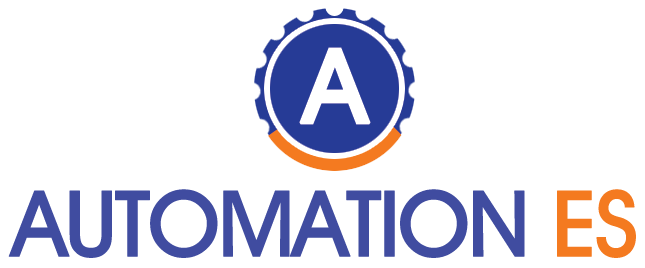Table of Contents
What is 192.168.0.1?
192.168.0.1 is a private IP address commonly used as the default gateway for home routers and local networks. This address belongs to the 192.168.0.0/24 network range, which is reserved for private networks according to RFC 1918 standards.
Common Uses of 192.168.0.1
Router Administration
Most home routers use 192.168.0.1 as their default administration interface. This allows users to:
- Configure network settings
- Manage connected devices
- Set up security features
- Monitor network traffic
- Update firmware
Network Architecture
In a typical home network setup, 192.168.0.1 serves as:
- The default gateway for local devices
- The DNS relay between local devices and internet DNS servers
- The DHCP server assigning IP addresses to network devices
Accessing 192.168.0.1
Browser Access
- Open your web browser
- Enter “http://192.168.0.1” or “https://192.168.0.1” in the address bar
- Enter your router’s username and password
- Access the administration panel
Common Login Credentials
Default login credentials often include:
- Username: admin
- Password: admin, password, or blank Note: It’s crucial to change default credentials for security.
Troubleshooting 192.168.0.1 Access Issues
Connection Problems
If you can’t access 192.168.0.1:
- Verify your device is connected to the correct network
- Check physical connections
- Ensure your device’s IP configuration is correct
- Clear browser cache and cookies
- Try a different web browser
IP Conflicts
To resolve IP address conflicts:
- Release and renew your IP address
- Reset network adapter settings
- Check for duplicate IP assignments
- Verify DHCP server settings
Security Considerations
Best Practices
Protect your network by:
- Changing default login credentials
- Enabling WPA3 encryption
- Regularly updating firmware
- Implementing strong passwords
- Disabling remote management
Common Vulnerabilities
Be aware of:
- Default password attacks
- Brute force attempts
- Man-in-the-middle attacks
- Unauthorized access attempts
Network Configuration Tips
DHCP Settings
Configure DHCP properly by:
- Setting appropriate IP ranges
- Defining lease times
- Reserving IPs for specific devices
- Configuring DHCP options
DNS Configuration
Optimize DNS settings:
- Use reliable DNS servers
- Configure DNS forwarding
- Enable DNS security features
- Set up local DNS entries
Advanced Features
Port Forwarding
Set up port forwarding for:
- Gaming servers
- Remote access
- Security cameras
- Web servers
QoS Settings
Implement Quality of Service for:
- Video streaming
- Online gaming
- VoIP calls
- Critical applications
Alternative IP Addresses
Similar private IP ranges include:
- 192.168.1.1
- 10.0.0.1
- 172.16.0.1
Each serves similar purposes but is used by different manufacturers or network configurations.
Best Practices for Network Management
Documentation
Maintain records of:
- Network configuration changes
- Connected devices
- Security settings
- Firmware updates
Regular Maintenance
Perform routine tasks:
- Check for firmware updates
- Review security logs
- Monitor network performance
- Backup configuration settings
Conclusion
Understanding 192.168.0.1 is essential for managing home and small business networks. This IP address provides access to crucial network management features while serving as a gateway between local devices and the internet. Proper configuration and security measures ensure optimal network performance and protection.
Related posts
Featured Posts
www.thiramala. com: Everything You Need to Know
www.thiramala. com is among the websites that provide entertainment while delivering information with unique content. But what is it all…
How much is a iPhone 12?
How much is a iPhone 12? The iPhone 12 is still one of the greatest-sold phones on the iPhone. The…