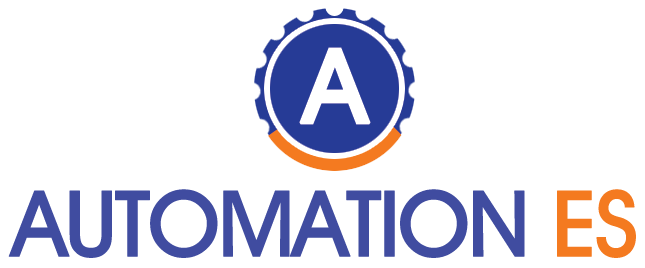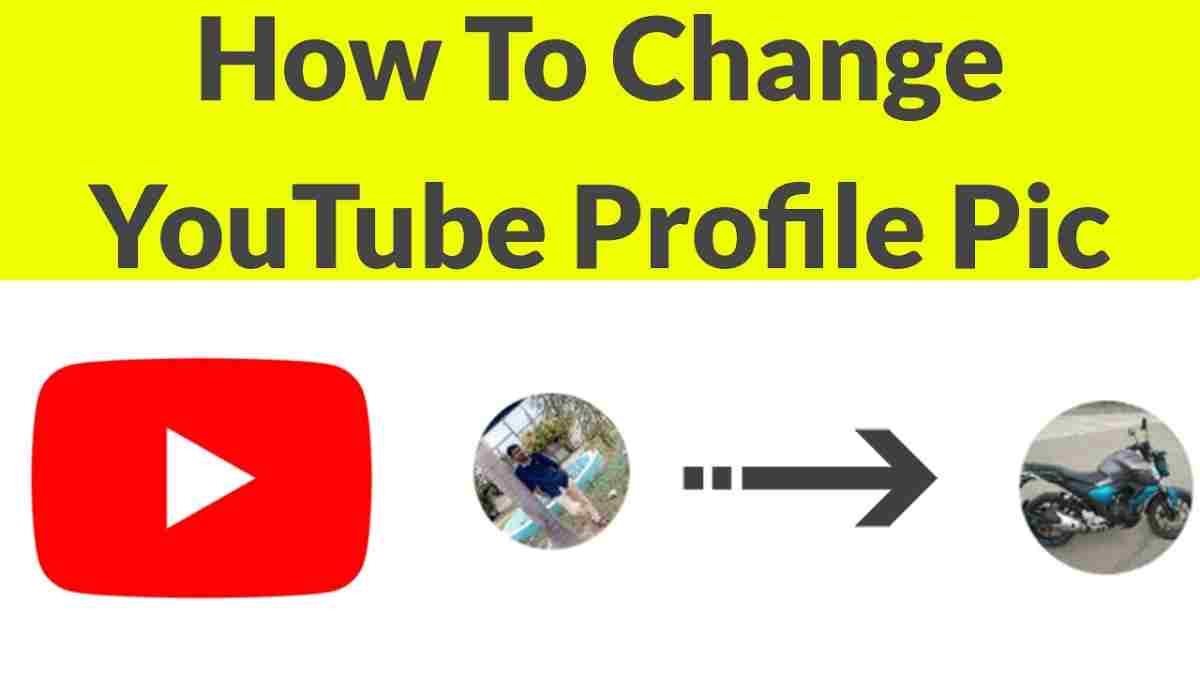Do you want to change the Youtube photo? This music and video social network is one of the most important and allows you to create lists, follow your favourite artists and comment on videos with posts, but to do all this, you have to have an account. If you already have it and what you want is to know how to change your YouTube profile picture, keep reading this article in which we’ll reveal it to you with simple steps.
Table of Contents
Steps to Follow:1
The first thing you have to know before changing your YouTube profile picture is that now this social network is linked to Google. That is, it will ask you to log in to Google mail, that is, in Gmail, to access your Youtube account. So the first step to being able to change the photo is to log in to your Gmail. For this, you will have to go to www.youtube.com, and in the upper right of the screen, you will see that the option “Login” appears, mark there and immediately your Gmail account will appear, enter your data, and you will enter your YouTube account.
How To Change My Profile Picture On Youtube – Step 2
Once you are inside your session, you will see that your YouTube profile picture now appears in the upper right part of the screen; If you want to change it, you will have to click on it and select the ” YouTube Settings ” option that appears with a symbol like a tool wheel. Keep in mind that, as this network links to Google, the photo that arises is the one you have on your Google+ profile, so if you change this image, you will also be changing the one on Google+.
How To Change My Profile Picture On Youtube – Step 3
Different options you can configure will now appear in the centre of the screen, but to change the profile picture, you will only have to click on your name, as shown in the attached image. Youtube allows you to edit your profile directly from Google+, but if you don’t want to leave the page, mark it above your username.
How to Change My Profile Picture On Youtube – Step 4
Now your YouTube channel will appear, so to change the photo, you will only have to put the cursor on the one you currently have, and you will see how a button with a pencil appears to edit it. Click on this symbol.
How to Change My Profile Picture On Youtube – Step 5
The last step to changing the YouTube photo is to select the new image you want to show on this social network and on Google+ (remember that both are connected). You can choose an idea that you have saved on your computer or put the link to one that is on the network. Then you will only have to click on “Accept”, and your YouTube and Google+ images will have been update. It’s that easy!
How to Change My Profile Picture On Youtube – Step 6
If you love the YouTube social network, we give you some tricks, so you know how to make the most of it. In this article, you will be clever to learn how to download songs from YouTube and thus enjoy them whenever you want, and in this article, we will tell you how to skip the advertising of YouTube videos.